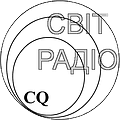- fCarpathian Cup on Facebook
- kcontact with organizers


CONTEST SOFTWARE
During the contest we recommend to use Contest Online Score Board
https://contestonlinescore.com
(HELP WITH LOGGER SETUP - here)
N1MMLogger+
- Download N1MM Logger Plus Full Install: N1MM Logger+ FullInstaller
- Download N1MM Logger plus Latest Updates: N1MM Logger+ Update
- Download http://carpathiancup.com/soft/n1mm-karpatycup.zip file and unpack it at the following directory:
My Documents/N1MM Logger+/UserDefinedContests.
- Restart Your PC. Restart N1MM Logger+.
- In N1MM Logger+ select Config> change your station data>call and enter the used Call, press OK button.
- In N1MM Logger+ select File >New Log in Database> log type select KARPATYCUPand field sent exchange should be 001, press OK button.
- In the F2 key settings (config>change CW/SSB/DIGITAL...>change CW...) should be:
F2 Exch,{EXCH} {LASTEXCH}.
- When using a PC to transmit CW messages in theConfig menu select the itemConfigure ports, mode control ..., make the necessary settings in the hardware tab.
Also in the function keys tab check the box in the send leading zeros in serial numbers. After all the changes, click OK to close the window.
Function keys Example:
must be specified - F2 Exch,{EXCH} {LASTEXCH}, the rest is up to you.
|
################### # RUN Messages ################### F1 Cqtest,test {MYCALL} {MYCALL} F2 Exch,{EXCH} {LASTEXCH} F3 Tu,Tu F4 {MYCALL},{MYCALL} F5 His Call,! F6 ?,? F7 ?,? F8 Agn?,Agn? F9 Nr?,Nr? F10 Call?,Cl? F11 Spare, F12 Wipe,{WIPE}
|
################### # S&P Messages ################### F1 {MYCALL},{MYCALL} F2 Exch,{EXCH} {LASTEXCH} F3 Tu,Tu F4 {MYCALL},{MYCALL} F5 His Call,! F6 ?,? F7 ?,? F8 Agn?,Agn? F9 Nr?,Nr? F10 Call?,Cl? F11 Spare, F12 Wipe,{WIPE} |
DXlog setup
- Download http://carpathiancup.com/soft/dxlog-karpatycup.zip file and unpack it at the following directory:
С:\ProgramFiles\DXlog.net\Contest
- Start DXlog, choose KARPATY CUP in contest configuration menu.
- Macros example for transmitting:
# CW Messages
CW_Message_1 = CQ $MYCALL $MYCALL ++TEST--
CW_Message_2 = $SERIAL $PREV_RCVD(3)
CW_Message_3 = $SERIAL $PREV_RCVD(3)
CW_Message_4 = $MYCALL
CW_Message_5 = $LOGGEDCALL
CW_Message_6 = NR?
CW_Message_7 = ?
CW_Message_INS = $LOGGEDCALL $QSOB4 $F2
CW_Message_PLUS = $CORRECT ++TU-- $CR $MYCALL
TR4W Setup
ATTENTION! It is necessary to use software versions only from 4.53.4 and higher to implement the provisions of the Rules of these contest in the format of the exchange numbers. In other versions, sending and receiving of this format of exchange numbers does not work correctly.
- Download and install karpaty_sprint.zipmodule.
The module is installed by default in the program directory:
C:\Program Files\TR4W\Custom Configs\karpaty_sprint. A special folder will be created [Custom Configs].
- It is necessary to write down your callsign in the line "MY CALL =" in the opened after installation configuration file karpaty_sprint.cfg.
- Save the entered data.
ATTENTION! If you need to edit the configuration file karpaty_sprint.cfg in the part of the transmitted control numbers, you should use the following symbols and their combinations together or separated by a space:
symbol # - for sending of its serial number;
symbol + (plus) – to send the first three digits of the received number from the previous QSO.
For example, #+ or # + or #+ #+ or # + # + etc.
- The program is launched as usualy using this karpaty_sprint.cfg file.
All six digits of the received number should be written and entered into the logs one by one (001000, 012015). The order of sending the exchange numbers by the program is according to the Rules of these contest.
It is recommended to send the initial exchange, and if necessary, and repeatedly, by pressing the F2 key when searching mode. Then record the QSO in the log by pressing ENTER or CTRL + ENTER.
The program counts one point for each QSO.
The program does not allow you to track the specified time interval between dupe QSO according to the Rules. The dupe callsigns are indicated by red when loging.
To view the time of the last QSO with this callsign, you must press Alt + L, reset - ESC. Entering of repeated QSO in the program is possible in any case, but with 0 points.
- The log in Cabrillo format is formed in the usual way. In the log, you should rearrange the columns with the transmitted and received numbers: the second before the first, fourth before the third. For example, after the log is generated, there is:
1 2 3 4
QSO: 3525 CW 2017-03-28 0544 UR7YYY 000 001 UV5QQQ 000 001
QSO: 3525 CW 2017-03-28 0545 UR7YYY 001 002 UT5ZZZ 456 123
QSO: 3525 CW 2017-03-28 0547 UR7YYY 123 003 UR4XXX 100 099
It is necessary to rearrange the columns and should be:
2 1 4 3
QSO: 3525 CW 2017-03-28 0544 UR7YYY 001 000 UV5QQQ 001 000
QSO: 3525 CW 2017-03-28 0545 UR7YYY 002 001 UT5ZZZ 123 456
QSO: 3525 CW 2017-03-28 0547 UR7YYY 003 123 UR4XXX 099 100
The module has been tested in versions 4.53.4 and higher.